Lost Your Files? Here's How to Recover Data from Your Lexar XQD Memory Card
Lexar Card Recovery - a professional tool to recover deleted, and lost files from Lexar XQD memory card. If you have lost/deleted the files from lexar XQD card, and want to regain them back, straightaway download the software by clicking on the below download button, and get back your files in three simple steps. Download and try now for free..!

Lost your precious files from Lexar XQD memory card? - Use This Lexar Card Recovery Tool to Regain your Files Back!
Lexar XQD memory cards are popular for delivering high performance for carrying and transferring media files on digital cameras, smart phones and other media gadgets. While saving files on these cards, users may encounter data loss under different circumstances after that they need an effective solution to recover files from Lexar XQD card. This article is emphasized on the best way of recovering files from Lexar memory cards. Simply read it and get back all your files from XQD card.
Possible Scenarios That Are Accountable For Data Loss From The Card-
1. Accidental Deletion
User may inadvertently delete some files and folders from Lexar memory cards by hitting the “Delete” tab on their smartphones, and digital cameras. Since there is no separate temporary storage is provided for removable devices to save deleted files, users have to use a third-party app to recover files from Lexar XQD cards.
2. Abrupt Ejection
We often perform a common action on the memory card which is abrupt ejection while file transfer is going on. After capturing snaps on a digital camera when the user is busy transferring pictures from the camera to his PC and suddenly changes his mind and ejects the card reader due to any reason, it will definitely cause a severe loss of data.
3. Viruses
Viruses are also a problem for memory card users since they easily affect the internal structure of the card and render files unreadable or corrupted. Moreover, when scanning the card with an antivirus app, severely affected files could be deleted from the card. Now, users will have to use Lexar memory stick recovery software to recover files from Lexar cards on Mac and Windows.
4. File System Issues
Along with above above-discussed causes, files on XQD cards can be lost or inaccessible after corruption to the boot sector, memory card file system, format error, etc.
Although it doesn’t show files on the card after deletion or loss the fact is nothing is removed from the card. Data remains there on the card and can be restored until it is overwritten. So by utilizing an effective program users can simply recover files from Lexar XQD cards. Pictures, videos, songs, and all other types of media files are easily recoverable with the aid of software.
Note: As soon as the files from Lexar XQD memory card are deleted/lost accidentally and if you really want to regain them back, then immediately stop using the card after the loss of files. If you save new files on the XQD card after deletion/loss of files, the lost files get overwritten with new files. In such cases, recovery of those files becomes difficult. Then, use this software to easily retrieve files from Lexar XQD memory card.
Use Lexar Card Recovery Software to Recover Data from Lexar XQD Memory Card
Lexar Card Recovery software is developed with comprehensive file recovery technology to offer the fastest retrieval of lost and deleted files from all type of memory cards. Software provides risk free and easy procedure to recover files from Lexar XQD card under various circumstances such as virus attack, accidental deletion, format error etc. It supports data recovery from SD, SDXC, CF, xD, XQD, microSD and other memory cards from Lexar. It is very effective and performs effective recovery on all popular Windows and Mac OS X devices.
Steps to recover deleted & lost files from Lexar XQD card
Step 1: Download Lexar Card Recovery tool and select the SD card under the External Drives section and Click on Scan to start recovering from a formatted SD card.
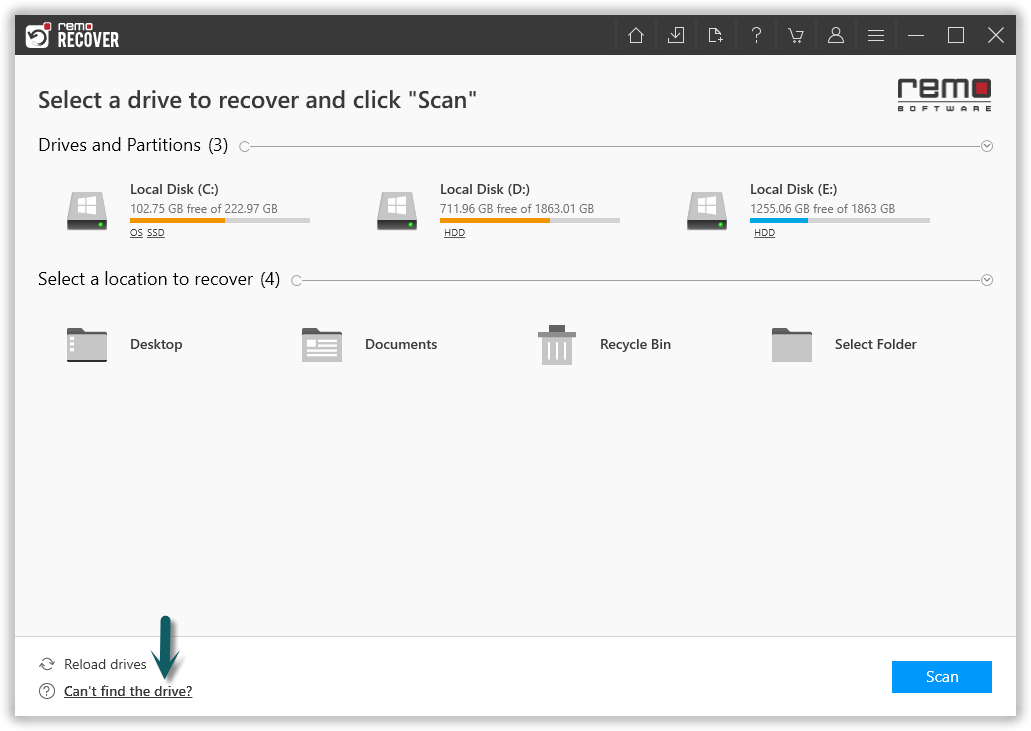
Figure 1: Main Screen
Note: Couldn’t locate your SD card? Click on Can't find the drive? this will show you the devices that were not visible on the Home window.
Step 2: The software will run Quick Scan , once scan is complete the tool will run the Deep Scan wherein it recovers data sector by sector of the drive. (Where you will be provided with Dynamic Recovery View) from which you can simultaneously recover data while the Deep Scan is running. Now select the folder or files that you want to recover from memory card and click on Recover.

Figure 2: Recovered Files View
Step 3: You can go to any of these folders and double-click on any file to Preview the recovered files such as documents, PPTs, excel sheets, photos, or videos for free.
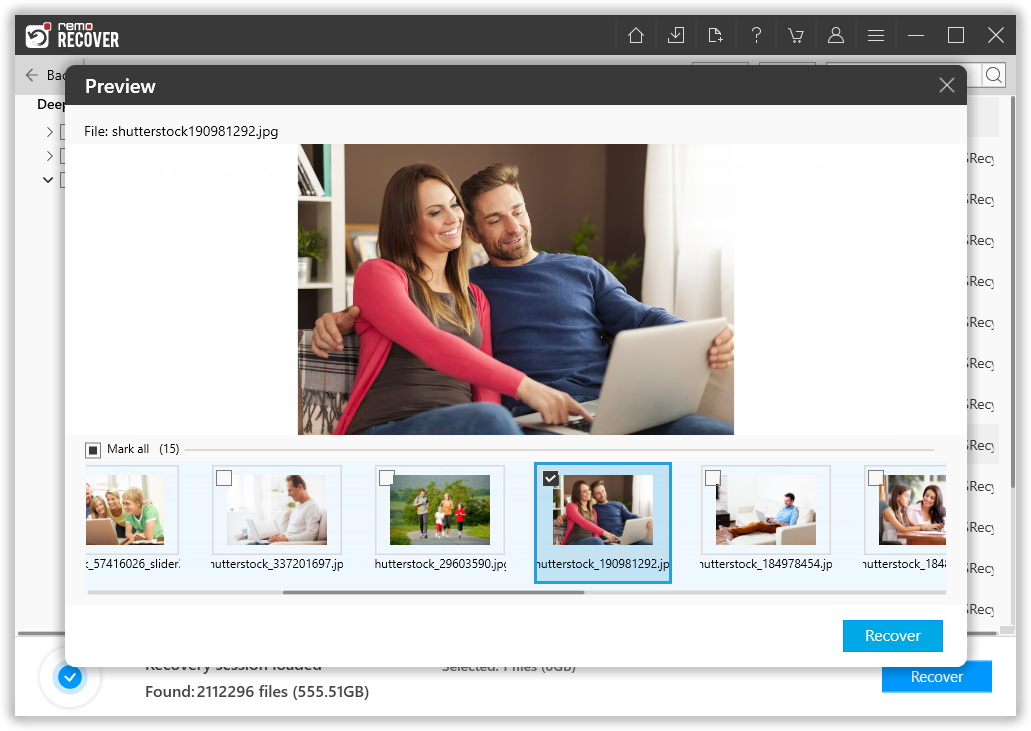
Figure 3: Preview Recovered Files
Step 4: After marking the essential files for restoration, select the destination location to Save the recovered files, as shown in below figure.
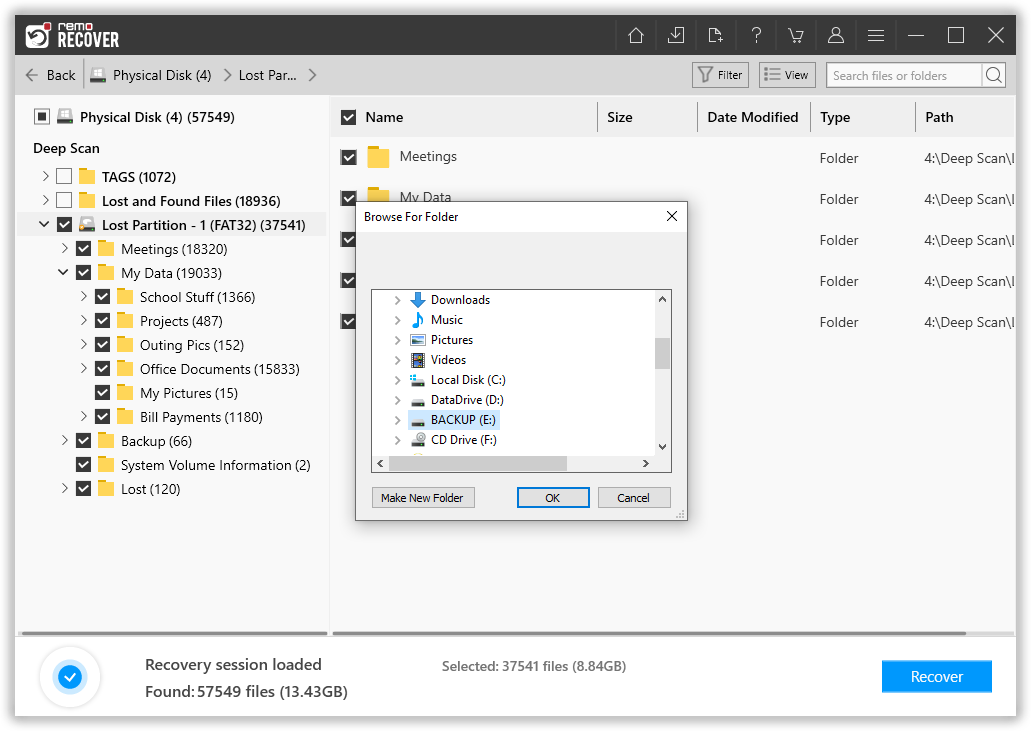
Figure 4: Save Recovered Files